Overheating is a major issue with gaming laptops. We’ll show you how to keep your laptop cool during gaming sessions, no matter how long or intense they are.
Gaming laptops are truly unique. They are (relatively) light, and portable, and pack a desktop’s worth of graphics processing power in a compact, easy-to-handle frame. However, their compactness is also their greatest weakness.
Even standard laptops can generate and trap a lot of heat. When you put a powerful GPU inside, the situation becomes much, much worse. After all, hardware manufacturers can only do so much to keep such a confined space cool when both the CPU and GPU are under heavy load.
So, how to keep gaming laptop cool while gaming? Let us find out.
Possible Methods To Keep Gaming Laptop Cool
1. Proper Placement
When not in use, a laptop should be placed on a flat, solid surface, especially if it is under heavy load.
When placed on a soft surface, such as a bed or your lap, some or all of the fan intakes on the underside will be obstructed, preventing airflow and the cooling system from functioning properly. When a laptop is placed on a hard surface, the rubber feet elevate it slightly to allow the fans to pull in enough cool air.
If there is no suitable solid surface on which to place the laptop, you can do one of the following:
- Maintain it on your lap while taking care not to obstruct the fan intakes.
- As a stand, use a book, a box, or any other similar solid object.
2. Clean The Laptop
Given that air is constantly circulating through a laptop, dust buildup is unavoidable. There is no way to avoid this; all you can do is clean your laptop on a regular basis, preferably every three to six months.
Cleaning a laptop is now quite simple. Here’s how you do it:
- Purchase a can of compressed air. You will only need this tool to clean your laptop without opening it.
- Before you begin, ensure that the laptop is not turned on and has had time to cool down.
- Turn the laptop on its side to reveal the bottom intake fan grilles.
- Spray the grille with the can close to it. IMPORTANT: Keep the can upright at all times, or the liquid air may escape and damage the hardware.
- Move and tilt the laptop around to thoroughly clean out the intake from every angle. Continue doing this until there is no longer any dust coming out.
- Repeat the preceding steps for each separate intake.
3. Cooling
- Aside from ensuring that your laptop’s internal cooling system is functioning properly, did you know that you can also get a laptop cooler, or cooling pad, as they’re sometimes called?
- This is a simple and inexpensive accessory that can greatly assist with any overheating issues you may be experiencing.
- In fact, a cooling pad is nearly essential in the case of gaming laptops.
- Cooling pads work like this: you place them on a surface, then place your laptop on top of them, plug them into one of the laptop’s USB ports, and let the fan(s) do their thing.
- Finally, the increased airflow will result in lower temperatures during long gaming sessions.
Also read:- How to Disable Safe Mode in MI?
Conclusion
Now, tinkering with a laptop is more difficult than with a desktop PC. It is preferable to have your laptop repaired by a qualified professional rather than attempting to repair it yourself.
In fact, if your laptop is still under warranty, never open it because doing so will most likely void the warranty. So keep that in the back of your head if you decide to apply these fixes yourself.
If you have any queries, please leave them in the comments below.



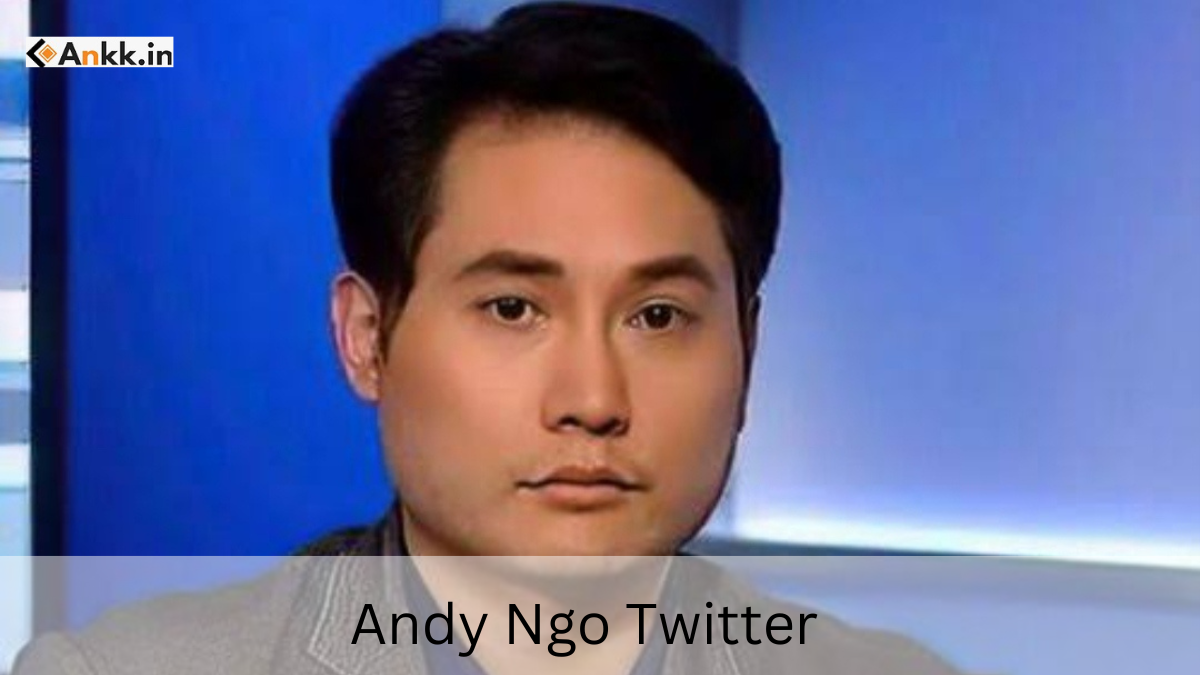
![[Full Guide] Why Does My Fps Drop When I Unplug My Laptop?](https://ankk.in/wp-content/uploads/2022/09/Why-Does-My-Fps-Drop-When-I-Unplug-My-Laptop-2.jpg)